In-app Settings or Built-in Settings: which Settings Application is to set?
- Noriel Panganiban

- May 24, 2015
- 2 min read

When reports on “Celebrity nude photos leak” created buzz and panic to celebrities themselves and some people in the entertainment business, the number of searches for the term “privacy settings” suddenly rises in the Search Engine sphere.
There are various reasons that can be attributed to such unfaithful leak incidents – hacking, theft, lost, etc. But in my view of “responsible ownership” of devices like Smartphone, desktop PC, and tablet, such incidences could have been avoided. One sure way is by setting the Settings right.
There are two important applications inside our devices that tell us everything about “settings”. These are In-app Settings and Built-in Settings.
In a software developer’s perspective, there is a notion that whenever a new app (game, educational, A/V, computing, etc.) is being developed, adding a Settings menu (using Settings Designer) to the main application can be optional. Although this does not apply to all platforms, there are valid reasons on this such as:
it offers ease of implementation
having centralized interface makes easier user experience
it is but a mandatory requirement under the design rules
To better understand this concept, here are the key distinctions between In-app Settings and Built-in Settings.
Built-in Settings
Built-in Settings is the setting which all apps share.
Finding the Settings tab in your smartphone shouldn’t take much time. Locate the sprocket-like icon, tap it and you’re now in the Settings menu.
In most smartphones, the main categories are Wireless & Networks and Device. Under Wireless & Networks are sub-categories including Bluetooth, Wi-Fi, VPN, NFC and Data Storage. Included in the Device are Sound, Display, Battery, Apps and Storage.
Privacy and security settings are usually under the Device but this varies across brands, as well as the number and types of sub-categories included in the Settings menu.
In-app Settings
In-app Settings is the setting in the Application itself.
Most app stores have their own guidelines for adding In-app Settings during the design process. While those guidelines are intended exclusively for developers, understanding a bit of how it works can make you smart about your device (ex. battery saving), and of course, with the apps you’re using (ex. app mastery).
When you access an app using your Android phone, say a QuickTime Media Player app, you’ll notice and it’ll take a few seconds to load. Series of communication protocols, between the QuickTime app and your device’s Android OS, runs in the background. It’s the API (which stands for Application Program Interface) that enables communication between QuickTime and Android OS. Say you want to change the skin or visualization effect, the moment you click the “Apply” button, the API will give command to the OS to execute the request.
In relation to privacy and security, the most important thing to know about In-app Settings is the “Manage Account Settings”.
Let’s consider the Facebook app as an example. The settings for Security, Privacy, Blocking, Timeline and Tagging and even for Games and Apps are all under the Manage Account Settings. If you set “Who can see my stuff” to “Public”, I guess you’re completely aware of what that means. That’s where the essence of “responsible ownership” comes in.
So which Settings application is to set? It’s both.






















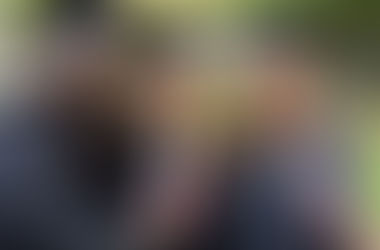









Comments