Problems with your Computer System? Here are the System Application Tools and Tips to Get You Going
- Noriel Panganiban

- Feb 14, 2015
- 3 min read

When buying new computer or mobile device, most consumers want it to be “plug and play”. They want a device already loaded with Operating System (OS), equipped with basic application programs like word processor, web browser and email client, and pre-installed with utility systems such as anti-virus, file manager and system monitor.
No need to setup anything. No driver installation is necessary. Just turn it on and you’re good to go.
While most consumers prefer “plug and play device”, still there are buyers who want their devices free of some system applications. Why? Perhaps a gamer would want to install himself the latest Windows OS on a hi-end gaming PC for optimum performance. A computer programmer would want to install an advanced Linux OS in an Android device for function specifics. Some students would rather buy a laptop with no anti-virus software installed instead of a unit with one in order to save on cost.
For as long as it fits your requirements, there’s no harm in doing it.
But one of the serious problems most consumers are struggling with is when things turn ugly on their computer system. When the system crashed or files got corrupted or missing, getting back to work is a becoming big dilemma.
The solution? Troubleshoot and fix it yourself. How? It’s by learning the basics of system engineering.
Here are the basic stuffs you need to know and some tips to get you going.
System Software
Operating System (OS) and utility software are types of system software. What the system software does is that it control and access your computer hardware and performs I/O operations on various memory locations. This is the platform for running application software on your computer.
Tip: When installing system software, an OS for example, it is important that you check the system requirements and ensure that your computer hardware is 100% compatible before proceeding. Basic hardware specifications to check for compatibility are the speed of the processor, size of RAM, available hard disk space and type of graphic cards.
System Applications Manager
System Application Manager manages all applications that are installed on your device. It is a utility software tool that lets you move your preferred applications to the desired system directory, uninstall unwanted system applications, disable system applications, and backup and restore application data.
Advanced System Application Managers are used to communicate with servers, where large volume of files is kept, for quick retrieval and setup on any computer. It can also functions as root uninstaller, root manager, system cleaner, and bloatware remover.
Tip: This tool is available for download on app stores. Check the user’s manual for more info.

System Apps Installer
Installing new OS can be daunting. The usual process is to boot from an installation disc which involves BIOS settings, disk partition formatting, and installation of drivers and applications using the command prompt window.
System Apps Installer is another utility package than can be integrated with your computer system. With easy to use interface, you can directly install apps in the system partition.
Tip: This tool is also available for download on app stores. Check the user’s manual for more info.
System Recovery Tool
In the event that your system crashed, the System Recovery Tool will help you to get back in action. This set of tools often comes together with the Windows installation package, on the same disc or on your computer’s hard disk. Most desktops and notebooks come preloaded with a recovery partition to allow you to restore the operating system on your computer.
Tip: By using System Recovery Tool, you can create system image recovery file, perform memory diagnostics, restore OS to an earlier point in time, and reinstall the OS, drivers and other applications whenever necessary.






















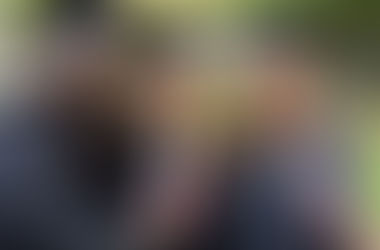









Comments