Mobile Hotspot 101: Fundamentals of Hotspot Technology – Stuffs You Need to Know
- Noriel Panganiban

- Apr 18, 2015
- 3 min read

When talk about hotspot, what most people can easily think of is a place where there is Wi-Fi connectivity service. Places like Starbucks, where it is pleasant to read the latest TMZ headlines or browse the latest deals at Amazon while sipping a cup of frappuccino, usually offer free access to hotspot. Commercial hotspots like this are common on airports, hotels, casinos, libraries and restaurants. They are usually built to provide extra services and convenience to customers.
What is a mobile hotspot?
These days, hotspots are no longer confined on selected places. A hotspot can be your car, your home office, the party house, the park, or anywhere you go, even while you’re moving from point A to B. This is made possible by the mobile hotspot. That is, if you have a smartphone that has hotspot capability or with built-in wireless hotspot (ex. Apple iPhone 6, Samsung Galaxy S6), then you can instantly setup a hotspot - anytime, anywhere. Some models of laptops, tablets and other mobile computing devices also have built-in wireless hotspot.
To enable hotspot on your smartphone, you must be a subscriber of a wireless data plan with a carrier - like T-Mobile, AT&T, Verizon Wireless, Sprint or Freedompop - that provides mobile broadband access. You can then setup a private wireless access point to let your friends and colleagues with Wi-Fi capable devices connect to the internet or on some occasions, to a WAN. This private hotspot is known as “Mi-Fi” and the process of connecting the devices to the hotspot device in order to gain access to the internet or WAN is called “tethering”.
What is a wireless modem?
Aside from your smartphone, there are other mobile hotspot devices that can offer tethering services. These are the wireless modems that are commercially available as USB stick and Mi-Fi style hotspot types.
The USB stick, also called “surf stick” or “Wi-Fi router”, is a portable wireless device that works by connecting it to your laptop or desktop. To activate the hotspot, you first need to install the hotspot software into your device and then configure the hotspot settings. Huawei, Binatone and D-Link are some of the well known brands of USB stick hotspot.
Mi-Fi style hotspot is similar to the USB stick type; except that it can be used as a stand-alone hotspot and it can connect up to ten Wi-Fi enabled devices. This device has built-in LCD monitor where you can easily setup your Wi-Fi network and also view the signal strength, battery life and your data usage in a month. It is powered by a battery pack. Sophisticated brands are equipped with antenna to boost the Wi-Fi range.
To configure more settings, you can connect the device to your laptop and access the web-based management console. Samsung LTE Mobile HotSpot PRO, T-Mobile 4G LTE HotSpot Z915, and Netgear Zing Mobile Hotspot are some of the top-rated models of Mi-Fi style hotspots.
What powers up the hotspot?
Mobile hotspots can provide great internet browsing experience at home, in the office or even while on the go. This is because of the 3G and 4G technologies which provide subscribers with mobile broadband internet access. 3G technology typically provides internet speed from 144kbps to 400kbps. 4G technology includes HSPA+ and LTE systems. LTE can provide internet download speed between 5 and 12 Mbps and upload speed of 2 to 5 Mbps. HSPA+ typically provides speed up to 21Mbps.
As a hotspot user, it is important to know that hotspot can provide slow or fast internet connection depending on several factors such signal strength in your area, the number of devices connected, and the data usage limit on your data plan. Knowing the coverage of your data plan or contract subscription can help you maximize the capability of your hotspot network.






















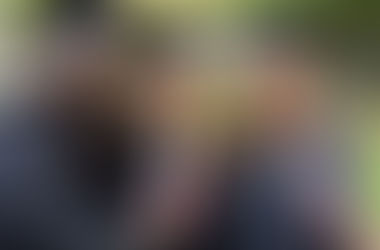









Comments