7 Exciting Stuffs to do in your “My Windows Phone” – have you done them yet?
- Noriel Panganiban

- Apr 18, 2015
- 3 min read

In case you haven’t yet explored the full potential of My Windows Phone, then here is the article that will guide you on that. This web-based app provided by Microsoft to Windows Phone owners can actually do a lot of things – some of which might be your first time to know. There are more than 50 stuffs that you can do with it actually. In this post, I will share with you the seven most helpful ones. Here we go.
1. View the contents of your phone.
Yes, this is the basic function of My Windows Phone. Just sign in using the Microsoft account you’re using on your Windows phone and you’re ready to explore your phone not in-you-phone. However, these contents are only limited to contacts, calendar, office docs, email, photos, videos and music.
Microsoft was able to sync your phone contents to this online portal because of your Microsoft account. So in case you don’t want to manage two views of your phone, just remove your phone from your “My Windows Phone”. Just go to settings (in the online portal) and click Remove.
2. Edit your documents via Office Online.
Don’t be surprised if there’s already an Office Online account linked to your Windows phone account. Again, it’s the Microsoft account that connects you to live.com – the site to Microsoft services.
Anyway, there’s no harm of creating documents using Word, Excel, PowerPoint and OneNote online. Here’s the good thing. If you create a document on your phone, you can view, edit and save it again online, and vice versa.
3. Manage all your contacts.
All your phone contacts will appear under “People” on live.com. By the way, the link going to live.com from your My Windows Phone portal is the “View Contact” anchor text.
Then what now? Well, you can import your social media, Skype, Outlook and third-party email clients’ contacts to this portal and they will be automatically synced to your phone’s contact list. The advantage of viewing your contacts online is that you can instantly see their basic information (address, phone number, website, etc.) so you can communicate with them in different ways even without your phone.
4. Sync stuffs between your computer and Windows Phone.
What stuffs can you sync? They are music, ringtones, contacts, photos, videos, calendar, and office docs. Microsoft has a Sync Wizard that helps you do the syncing between your Windows phone and computer. Here, you will need to use syncing apps like the Windows Phone app for desktop and Windows Explorer.
What if you want to sync contents of your Windows phone to your Mac? Or the music in your iTunes account to your phone? There is an app for that – Windows Phone app for Mac.
5. Save your files to OneDrive.
With OneDrive, you can access your Windows phone files anytime, anywhere. The items you save on My Windows Phone, you can have it on your phone.
You have free 15GB storage and if you need more, you can buy additional 100GB for $3. Aside from your office docs, you can also upload photos, music, videos and documents in other formats.
Now here’s the most important thing that you need to know about OneDrive. You can backup manually or automatically your Windows phone to your OneDrive. You can backup your apps, passwords, start screen layout, and other settings you’ve made to your phone. It’s really “one”.
6. Find your lost phone.
If it happens, go to My Windows Phone and click “Find My Phone”. Then click another “Find My Phone” button and you’ll see the app searching your phone on the map. You’ll find your phone, don’t worry.
Note, however, that for this program to work, you need to set up everything first. Register your phone number and tick the “I authorize Microsoft…” box and you’re done. There are few steps and cautions in order to activate Ring, Lock and Erase functions. Make sure you’ll read them, especially if you want to erase the contents of your phone.
7. Check your email on Hotmail.
Thru Outlook.com, you’ll be able to compose and send emails using your Hotmail account. To go there, just click the “View Inbox” or “Outlook.com” icon. The advantage of using Hotmail (via Outlook.com) is that if you’re also using this account on your Windows phone, all your emails will always be in sync.
You may now share these helpful information with your friends and colleagues using Windows phone.






















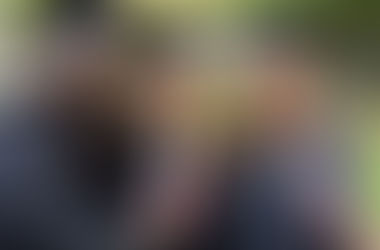









Comments