Ethernet Cables for Homes, Offices, IT Departments and Datacenters – What’s the difference?
- Noriel Panganiban

- Mar 11, 2015
- 3 min read

If you happened to work in a datacenter or an IT department, then you probably know a lot about networking cables. When I was working in a telecom company, where there are tons of radio and networking equipments, identifying and connecting ethernet cables was a part of my everyday job. But thanks to IEEE 802.3 ethernet standards, connecting which cable on which port had become easier for me to do.
Networking cables alone is a wide topic to cover. Coaxial cables are mostly used in connecting our TV to the antenna. Fiber optic cables are used on long distance communication where data transmission speed is vital – like the Google Fiber. Ethernet cables, which are used on computer networking, are what most of us are familiar with. Ethernet cables can be seen almost anywhere.
Let me simplify everything about Ethernet cables.
When you shop for ethernet cables on eBay or Amazon, it is easy to distinguish the length, the type of connectors used, and the category of cable itself by merely reading the description. It is much easier too when you go for cable shopping in your local computer shop. Just go to the LAN cable section, choose your color and length, and you’re done.
But what if the cables you bought (or shipped to you) are not compatible with your network computers and devices? Sounds strange, but it happens. Well, in most cases, there are two major reasons why an ethernet cable won’t work. It’s either defective or you chose a crossover cable instead of the straight one (which you needed).
To avoid this mistake, let’s elevate a little bit this discussion on Ethernet cables.
There are six categories of Ethernet cables that are commercially available these days. Each category differs from the others in terms of 1) cable type - Unshielded Twisted Pair (UTP) or Shielded Twisted Pair (STP), 2) data transmission speed, and 3) maximum bandwidth. Take a look on this.
Category 3: UTP, 10Mbps, 16Mhz
Category 5: UTP, 10/100Mbps, 100Mhz
Category 5e: UTP, 1000Mbps, 100Mhz
Category 6: UTP or STP, 1000Mbps, 250Mhz
Category 6a: STP, 10,000Mpbs, 500Mhz
Category 7: Screened STP, 10,000Mbps, 600Mhz

Cat 5, 5e and 6 (commonly known as the 10/100/1000Base-T cabling standards) are what connects your devices at home – modem to router, router to computer NIC, printer to computer NIC, etc. Note that when using these cables, 100 meters is the maximum allowable length before the signal will degrade.
Who uses 6a and 7 and why are they shielded?
These two categories of Ethernet cables are mostly used on gigabit Ethernet networking wherein the transmission of ethernet frames or data packets is at the rate of Gigabit per second or Gbps. These cables are used to connect switches, routers and computer servers found in datacenters and IT departments. They are shielded (by a layer of foil) in order to protect the signals from electrical interference such as noise and crosstalk. They also require specialized type of connectors that ground the cable to the equipment chassis. Category 6a and 7 are new standards designed to support 10 Gbps over the full 100 meter length.
I’ve mentioned about the crossover cable. What is it for?
Crossover cable is commonly used to connect one computer to another computer. It eliminates the use of router, hub or switch. It is called crossover because some of the pins are reverse (or crossed) so that the output on one computer is being sent to the input of another.
Crossover cables are also used when expanding or cascading switches, routers and hubs. It’s like hub – crossover – hub or switch – crossover – switch. You can opt not to buy a crossover cable since you can easily make one by following the wiring diagram based on the T568A or T568B standards for connector termination.
There are more to learn about ethernet cables, especially when you get involve in designing high speed ethernet networks. For now, this article is enough to guide you on the basics of ethernet cables. As a tip, whenever you’re shopping for cables, always check the labels printed on the cable and at the same time, also consider checking the specification of the devices you want to use the cable for. That would surely help.






















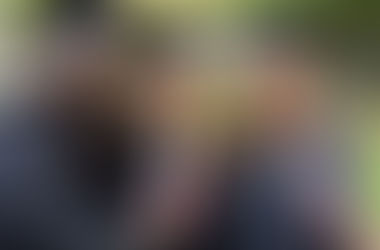









Comments