Wireless Networking 102: How to Properly Setup Your Wi-Fi Network
- Noriel Panganiban

- Mar 10, 2015
- 3 min read

When buying smartphones or tablets, we often encounter the terms WLAN IEEE 802.11 b/g/n, Bluetooth 4.0, Wi-Fi hotspot, WPA2-Personal, and WCDMA network on the device’s specification – usually in the product’s brochure or box. These are not fancy decorative alpha-numeric stuffs printed by the device manufacturer. They are wireless networking protocols that are meant to be read and understood. They tell exactly how your device will communicate with other wireless devices, equipment and networking systems.
Many consumers often ignore these labels and just leave everything to the wireless carrier or Internet Service Provider (ISP). But when they start to realize that their device cannot connect to 3G network to setup a Wi-Fi hotspot, and they’re the only party liable, regret is always in the end. This often happens when buying a tablet. There are two options available in the store: Wi-Fi only and 3G with Wi-Fi. I will no longer expand on this but the only point I want to make is that not all devices – tablet, phone, laptop, desktop, PDA, GPS, wearable, etc. – are wireless network ready.
Over the internet, you can find a lot wireless networking topics that will guide you on how to setup a home or office Wi-Fi network. Some tackles those protocols in-depth, which can be confusing for non-technical people, while some discusses it in plain language. Since my objective here is to help you understand the importance of technical specs in wireless networking, I will do both.
How to setup a Wi-Fi network?
In order to setup a Wi-Fi network, you will need the following:
Modem – or modulator-demodulator is an equipment usually provided by your ISP. It converts analog signal from the telephone or DSL line to digital signal going to your computer (and vice versa).
Router – Brands like TP-Link, Netgear, and Linksys are some of the popular brands of router. What the router does is it distributes the internet or digital signal feed by the modem into your devices wirelessly or wired.
Wireless Network Adapter – This comes in the form of USB adapter (for laptops) or PCI adapter (for desktop). Most computer devices have built-in wireless networking peripherals which allows them to instantly connect on Wi-Fi networks. Others don’t have so you need to add and setup a wireless network adapter. In basic terms, a Wi-Fi enabled device is one which is capable of receiving/sending digital signal from/to the router via the wireless network adapter.
Transmission via Wi-Fi should conform to IEEE standards 802.11a, 802.11b/g/n and 802.11ac. They are different in terms of the supported bandwidth and used signaling frequency. 802.11ac, the newest generation of Wi-Fi signaling – dual band wireless - supports 1300Mbps on 5GHz band and 450Mbps on 2.4GHz band.
Wi-Fi Hotspot – Don’t get confused but in telecommunications, Wi-Fi hotspot and Wi-Fi network are just the same. Now what makes it different is when the term “mobile hotspot” comes in. Instead of your router to distribute internet signal, it is your mobile phone or Wi-Fi capable devices (or Mi-Fi) that does the thing. The analog signal, this time, is fed by your 3G or 4G wireless carrier to your mobile hotspot, no longer by the modem from your ISP.
LAN cables – One or two pieces of LAN or RS232 cable (about 2-3 meters) are needed to establish communication between your router and computer during the setup process. If you want to connect another device to your router, you need extra RS232 cable.

Desktop computer or laptop – This is where you are going to setup you wireless network using the router software (a.k.a. device driver). WPA2-Personal is a Wi-Fi security feature which you can setup via the router’s admin console.
In setting up your Wi-Fi network, first, you need to establish the physical connection between the modem, router and your computer using the LAN cables. Turn devices on and you’re ready to configure you Wi-Fi network using the Wi-Fi or router’s console. Here is where you are going to setup password, Service Set ID, MAC filtering, Dynamic Host Configuration Protocol (DHCP) and other technical stuffs. Setting up your Wi-Fi network shouldn’t be a big problem since most Wi-Fi consoles, other than the available product’s user manual, have setup tutorials and help menus. Just follow the procedure and you can be done in an hour or less.
There are hybrid modems/routers these days that are easier to configure. Mobile hotspots are much easier either because of the built-in user interface (UI) app on your device. The only thing you have to keep in mind when setting up or connecting to a wireless network is to always read and understand the device specs. You can never go wrong if you do that.






















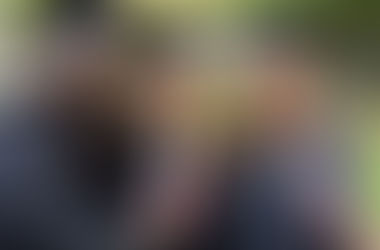









Comments