3 Steps to Activate Android Device Manager on – the ring, lock and erase app from Google
- Noriel Panganiban

- Mar 2, 2015
- 3 min read

Realizing that you’ve lost your Android device can be frustrating. All your important information is there – credit card details, social media info, private files, and everything that could really hurt you when stolen or shared without your consent. You’re lucky enough if you have installed a mobile spy app or any other app with similar functionality – like GPS tracking and SMS commands. But what if you didn’t?
Don’t loose hope yet. Google has a free solution: Android Device Manager.
At a glance, what you can do with this app is to ring your device, lock your device with a new password and permanently erase all your data. Deleting your data should always be your last resort, not unless if you have enabled auto-sync or cloud auto-backup features on your Android devices.
How to use the Android Device Manager? How to find that device misplaced somewhere inside your house or car? What if it was stolen? Stay focused my friend. Here are the steps Google wants you to do.
Step 1: Activate or turn ON first the device manager on your device. There are 3 ways. Note that you haven’t still lost or misplaced your device here.
On your device, go to AppsMenu>Google Settings>Security. Set “Remotely locate this device” or “Location” (for devices running on Android 4.1 or higher) and “Allow remote lock and factory reset” to ON.
Log in to android.com/devicemanager. From there, you can send a notification to your device. On your device, tap the notification and then set up the Android Device Manager.
Download the Android Device Manager app from Google Play, install it in your device by logging in to your Google Account and then set up the “Lock and Erase” function.
Step 2: At this point, you have already lost your device for whatsoever reason. Here’s how to locate it with Android Device Manager.
Log in to the android.com/devicemanager and click on the missing device. The approximate location of the device will be shown on Google map.
If you have another Android device, download and install there the Android Device Manager app from Google Play. The app will then show you the list of your devices. Click on the missing device to reveal its approximate location.
Step 3: Other than showing the approximate location of your missing device, you can also find it by using Ring, Lock and Erase functions.
Using the web or mobile device manager app, select the options Ring, Lock or Erase according to your preference. Selecting…
Ring will ring your device at full volume for 5 minutes.
Lock will lock your device with a new password. With Lock, you can also assign a phone number-to-call - by the person in possession of your device. A message and call button will be displayed on your phone’s lock screen.
Erase will permanently delete all of your data.
That’s it. Just go over these three steps and you can slowly recover from your frustration. But before you completely relax, keep these important things in mind.
The Android Device Manager will be useless if your device is:
not connected with your Google account, and
not set with the GPS location ON, or
not connected to Wi-Fi or internet or carrier’s GSM/3G/4G network
Let me explain why.
First of all, it would be impossible to view such missing device from your Google Account if it’s not added there. With Google Account, it means that you have the legal rights to access that device. Otherwise, if not properly communicated with the police authority, you’re in danger of violating someone else’s privacy and security rights.
Google is using a GPS tracking software in locating your device. The only way the device manager can locate your device on Google Map is via GPS tracking unit. This is a chip embedded on your smartphone and can be set ON or OFF. This should always be ON.
Everything in Step 3 can’t be done as they all work via internet communication protocols.
For a much better device manager app, you can also try the Lost Android app – for free.






















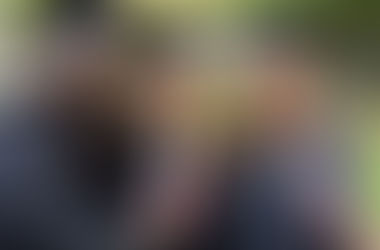









Comments